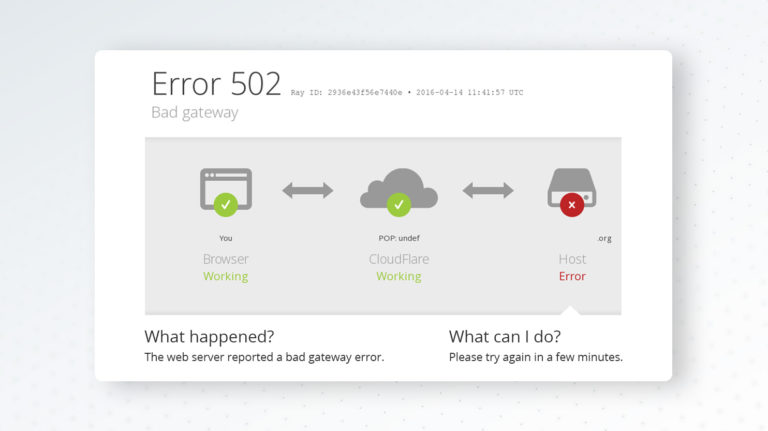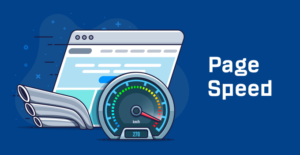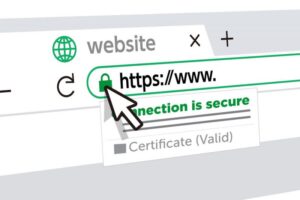WordPress is a versatile platform for managing various websites, including professional sites, e-commerce platforms, and those in need of maintenance. However, like any other system, it’s not immune to errors. One of the frustrating errors you may encounter is the ‘502 Bad Gateway’ error. In this guide, we’ll walk you through the steps to troubleshoot and resolve this error, ensuring your website stays accessible. If you need expert assistance with error resolution or any web-related service, please contact me at email: afhamzahid5@gmail.com or Phone: +92-315-3212271.
Table of Contents
Understanding the ‘502 Bad Gateway’ Error
The ‘502 Bad Gateway’ error is a server-related issue, not specific to WordPress. It indicates that one server, typically a proxy server, is unable to get a valid response from another server, often your web server. This can happen for various reasons, and it’s important to address them promptly.
Why Does the ‘502 Bad Gateway’ Error Occur?
- Server Overload: If your web server is overwhelmed with traffic or resource-intensive tasks, it may fail to respond correctly, resulting in a ‘502 Bad Gateway’ error.
- Problems with Proxy Servers: In many cases, the error is caused by issues with proxy servers or gateways that sit between the client and your web server.
- PHP-FPM Configuration: Incorrect PHP-FPM (FastCGI Process Manager) configurations can lead to this error.
- Plugin or Theme Issues: Certain plugins or themes in WordPress might be incompatible or poorly coded, causing server errors.
Troubleshooting the ‘502 Bad Gateway’ Error
- Refresh the Page: Sometimes, a ‘502 Bad Gateway’ error is temporary. Try refreshing the page to see if the error goes away.
- Check Other Sites: Check if other websites are also experiencing the same error. If they are, the problem might be on your host’s end.
- Server Overload: If your server is overloaded, consider upgrading your hosting plan or optimizing your website to reduce resource usage.
- Proxy Server Issues: If the error is related to proxy servers, contact your hosting provider to resolve the issue.
- PHP-FPM Configuration: If you have access to your server’s PHP-FPM configuration, review and correct any misconfigurations.
- Plugin and Theme Deactivation: Temporarily disable plugins and themes one by one to identify any that might be causing the error.
- Check Server Logs: Review server logs for error messages that might provide more specific information about the issue.
- Clear Browser Cache: Clear your browser’s cache and cookies, as sometimes cached data can lead to the ‘502 Bad Gateway’ error.
- DNS and CDN: Ensure that your domain’s DNS and content delivery network (CDN) settings are correctly configured.
Best Practices for Error Resolution
- Regular Backups: Maintain regular backups of your website, so you can restore it in case of severe errors.
- Stay Informed: Keep up with WordPress updates, plugin updates, and security best practices to prevent errors.
- Monitor Website Health: Use website monitoring tools to receive alerts in real-time if your website experiences issues.
Conclusion
Troubleshooting the ‘502 Bad Gateway’ error in WordPress is crucial to maintain a smooth and accessible website, whether it’s a professional site, an e-commerce platform, or a site in need of maintenance. By following the steps mentioned above, you can diagnose and resolve this error effectively.
If you have questions about error troubleshooting in WordPress or need expert guidance on web-related services, please contact me at email: afhamzahid5@gmail.com or Phone: +92-315-3212271. I’m here to assist you in ensuring your website stays error-free and functional.