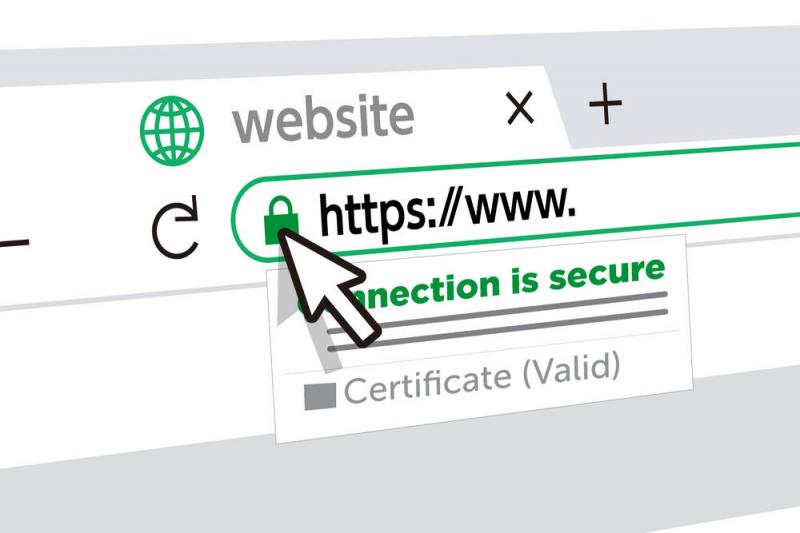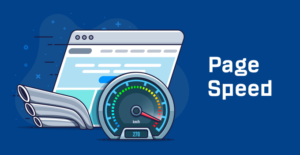In an era of increasing cyber threats and privacy concerns, website security is paramount. Whether you’re managing a professional site, an e-commerce platform, or a site in need of maintenance, one of the essential steps you can take to protect your WordPress website is implementing SSL certificates and enabling HTTPS. In this guide, we’ll explore the significance of SSL certificates and HTTPS and how they can fortify your website’s security. If you need expert assistance in securing your website or any web-related service, please contact me at email: afhamzahid5@gmail.com or Phone: +92 315-3212271.
Table of Contents
Understanding SSL Certificates and HTTPS
SSL (Secure Sockets Layer) certificates are cryptographic protocols that encrypt the connection between a user’s web browser and your web server. This encryption ensures that data transferred between the user and your website remains confidential and secure. When SSL is active, your website URL begins with “https://” instead of “http://,” and a padlock icon appears in the browser’s address bar.
Why Are SSL Certificates and HTTPS Important?
- Data Security: SSL certificates encrypt data, including sensitive information like login credentials, credit card details, and personal information, preventing it from being intercepted by malicious actors.
- Trust and Credibility: Visitors trust websites with SSL certificates more because they know their data is protected. The padlock symbol in the browser’s address bar indicates a secure connection.
- Search Engine Ranking: Search engines, such as Google, favor websites with SSL certificates and may rank them higher in search results. HTTPS is a ranking factor.
- Compliance: SSL is often required for websites that handle personal or financial information to comply with data protection regulations.
Securing Your WordPress Site with SSL and HTTPS
- Obtain an SSL Certificate: You can acquire an SSL certificate from a certificate authority (CA) or through your hosting provider. Some hosts offer free certificates through Let’s Encrypt.
- Install and Configure the Certificate: Follow the provided instructions to install and configure the SSL certificate on your web server. Many hosting providers offer automated processes for this.
- Update WordPress Settings: In your WordPress dashboard, go to “Settings” and then “General.” Update the WordPress Address (URL) and Site Address (URL) to start with “https://.”
- Use a Plugin (Optional): You can use a plugin like “Really Simple SSL” to help automate the process and ensure all content loads securely.
- Check for Mixed Content: Ensure that all your website’s resources, such as images and scripts, are loaded securely (https://) and not through unsecured connections (http://). Fix any mixed content issues.
- Set Up a 301 Redirect: Set up a 301 redirect from the HTTP version of your site to the HTTPS version to ensure that visitors always access the secure version.
Best Practices for SSL and HTTPS
- Regular Certificate Renewal: SSL certificates typically expire after a certain period. Ensure you renew them well before expiration.
- Backup Your Website: Always back up your website before making significant changes, including SSL installation and configuration.
- Monitor SSL Health: Use online tools or plugins to monitor the health of your SSL certificate and ensure it remains active and secure.
Conclusion
Securing your WordPress website with SSL certificates and enabling HTTPS is a critical step in protecting your website and the data of your visitors, whether it’s a professional site, an e-commerce platform, or a site in need of maintenance. By implementing these security measures, you not only fortify your website but also gain the trust of your users and favor with search engines.
If you have questions about implementing SSL and HTTPS in WordPress or need expert guidance on web-related services, please contact me at email: afhamzahid5@gmail.com or Phone: +92 315-3212271. I’m here to assist you in enhancing the security of your WordPress website.