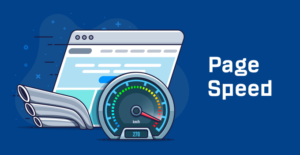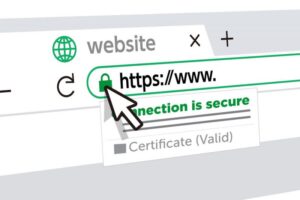Your WordPress website is a valuable asset, and ensuring its safety and security is paramount. Whether you manage a professional website, an e-commerce platform, or require website maintenance, regular backups are your safety net in case of unforeseen issues. In this guide, we’ll provide you with a step-by-step process for backing up your WordPress site. If you need expert guidance on website backup or maintenance, please contact me at email: afhamzahid5@gmail.com or Phone: +92 315-3212271.
Table of Contents
The Importance of Backing Up Your Site
A WordPress website can encounter various issues, from data loss to security breaches. Backups are your insurance policy, ensuring that you can quickly recover your site in case of the following scenarios:
- Data Loss: Accidental deletions or errors can lead to data loss.
- Hacking or Malware: Security breaches can compromise your website.
- Server Failures: Server issues or hosting problems can affect your site’s accessibility.
- Plugin or Theme Conflicts: Incompatibilities or errors caused by updates.
Step-by-Step Guide to Backing Up Your WordPress Site
- Choose a Backup Solution: Select a reliable backup solution or plugin. Popular options include UpdraftPlus, BackupBuddy, and All-in-One WP Migration. Install and activate your chosen plugin.
- Configure Backup Settings: Within the plugin, configure your backup settings. You can choose what to back up, how often to run backups, and where to store backup files (e.g., cloud storage, email, or your server).
- Run Your First Backup: Initiate your first backup. Most plugins allow you to run a manual backup. Depending on your site’s size, this may take some time.
- Automate Backups: Set up automated backups on a regular schedule. Daily or weekly backups are typical choices. Regular backups ensure that your site is continually protected.
- Verify Backup Integrity: Periodically, verify the integrity of your backups by restoring a copy of your site to a test environment. This practice ensures that your backups are reliable.
- Offsite Storage: To enhance security, store at least one copy of your backups offsite. Cloud services like Google Drive, Dropbox, or a dedicated backup storage solution are excellent choices.
- Backup Files and Database: Ensure that your backups include both your WordPress files (themes, plugins, images, etc.) and your database. This comprehensive approach ensures you can restore your site fully.
- Test Restore: Familiarize yourself with the restoration process. In the event of a disaster, you should be comfortable with restoring your site from a backup.
- Monitoring and Notifications: Set up notifications to alert you of any backup failures. Regularly check your email or plugin dashboard for alerts.
- Document Your Backup Process: Create a backup and recovery procedure document that outlines the steps you need to follow in case of emergencies.
Conclusion
Backing up your WordPress site is a critical step in protecting your investment. Whether you manage a professional website, an e-commerce platform, or require website maintenance, following this step-by-step guide ensures that you’re well-prepared for any unforeseen issues.
If you have questions about backing up your WordPress site or need expert guidance on website backup strategies, please contact me at email: afhamzahid5@gmail.com or Phone: +92 315-3212271. I’m here to assist you in safeguarding your WordPress site and ensuring its ongoing success.