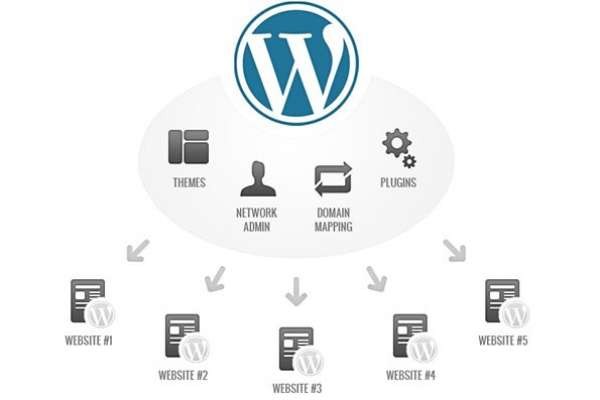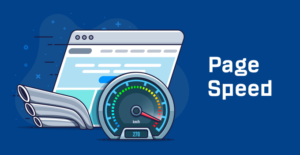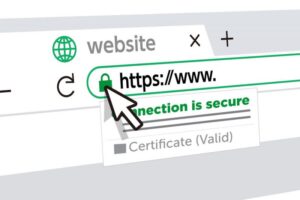As the world of web development evolves, so do the tools and platforms that power it. If you’re managing a professional website, an e-commerce platform, or require website maintenance, you might have heard of WordPress Multisite, a powerful feature that can streamline your web management efforts. In this guide, we’ll explore when and how to use WordPress Multisite, helping you understand its benefits and how it can simplify the management of multiple websites. If you have any questions or need expert guidance on implementing Multisite, don’t hesitate to contact me at email: afhamzahid5@gmail.com or Phone: +92 315-3212271.
Table of Contents
What is WordPress Multisite?
WordPress Multisite is a feature that allows you to create a network of interconnected websites within a single WordPress installation. This means you can manage multiple websites from a single dashboard, making it an attractive option for a wide range of scenarios.
When to Use WordPress Multisite
- Managing Multiple Sites: The most obvious use case is when you need to manage multiple websites, whether it’s for different clients, brands, departments, or projects.
- Intranets and Extranets: Multisite is an excellent choice for creating internal company networks or private extranets where different teams or branches need their own web space.
- Schools and Educational Institutions: Educational institutions can use Multisite to provide separate websites for different faculties, departments, or student organizations.
- Magazines and News Outlets: If you run a magazine or news outlet with multiple sections, each section can have its website within the Multisite network.
- Franchises and Chain Businesses: Multisite is useful for franchise businesses or chains with multiple locations, each needing its own online presence.
How to Set Up WordPress Multisite
Setting up Multisite is a straightforward process:
- Backup Your Site: Before making any changes, ensure you have a complete backup of your website in case anything goes wrong.
-
Enable Multisite: Edit your
wp-config.phpand.htaccessfiles to enable Multisite. Detailed instructions are available in the WordPress Codex. - Create a Network: Once Multisite is enabled, you can create a network from your dashboard. You’ll be prompted to choose between subdomains or subdirectories for your network structure.
- Add Sites: You can now add new sites to your network. Each site can have its themes, plugins, and settings.
- User and Role Management: You can manage users and roles across the network. Users can have different roles on each site.
Best Practices for WordPress Multisite
- Regular Updates: Keep the core WordPress installation, themes, and plugins updated to maintain security and performance.
- Quality Hosting: Choose a hosting provider that offers optimized support for Multisite. Consider dedicated or VPS hosting for larger networks.
- Efficient Plugin Usage: Be cautious with the number of plugins you install. Too many plugins can slow down your network.
- User Training: If you’re managing a network for different users, provide training and documentation to help them make the most of their site.
Conclusion
WordPress Multisite is a valuable tool for managing multiple websites, whether you’re dealing with a professional website, an e-commerce platform, or website maintenance. Understanding when and how to use Multisite can streamline your web management efforts, making it a powerful addition to your web development toolkit.
If you have questions about implementing WordPress Multisite for your specific needs or need expert guidance on any aspect of web development, please feel free to contact me at email: afhamzahid5@gmail.com or Phone: +92 315-3212271. I’m here to help you make the most of WordPress and its powerful features.